How to enable and disable 2FA?
Having a strong password for your accounts is essential, right?
But in addition, there are some other precautions necessary to keep your data and balance safe and one of them is 2-factor authentication, the famous 2FA.
To enable and disable this tool from your account is simple, check the step by step:
How to enable:
- Access your Exchange account and click in your name on the upper right side;
- Now, click on “Account Settings”
*We recommend using the Google Authenticator app (Available for Android and IOS)
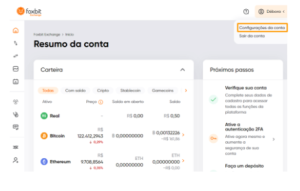
– On the new screen, select the option “2-Step Verification (2FA)” and the window below will appear:
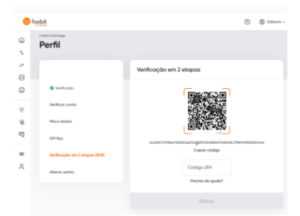
- Open the Google Authenticator app, locate and click the “+” button
- Point your camera at the code on your screen
*If you cannot read the QR Code, you can manually enter and enter the code.
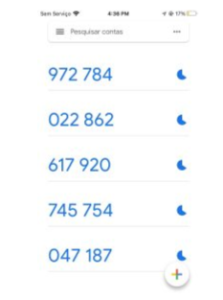
Now just type in the platform the code that appeared on your cell phone screen and click on “Confirm”.
See how easy it is?
But if you need help during the process, we’re here for you.