How to check your history
To verify the transactions carried out in your account, just consult your transaction history, there you will have all the purchases and sales made, in addition to your deposits and withdrawals.
To consult the data, just follow the step by step:
Order history
1. Access your account on Foxbit Exchange, click on the side menu “Foxbit Pro” and then click on the button “Access Foxbit Pro”.
2. On the top menu, click on “ND Wallet”

3. In the left side menu, some options will be available, click on Order History:

Clicking on “Order History” will open the order history with the following information:

Within the history you can configure the number of lines to be displayed per screen and the crypto pairs you prefer to view, in addition it is possible to export a file with your movement history.
Deposit history
1. To consult the deposit history, simply access your Foxbit Pro account and then access the top menu “ND Wallet”
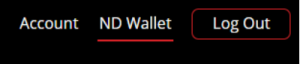
2. In the left side menu, some options will be available, click on Deposits:

3. Within the deposit screen, you will be able to select the specific cryptocurrency you want to filter, in addition to having a search field to filter cryptos or deposit amounts, in addition, it is also possible to export a history file
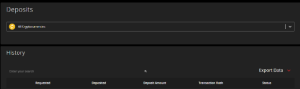
Withdrawal history
1. To consult the deposit history, simply access your Foxbit Pro account and then access the top menu “ND Wallet”
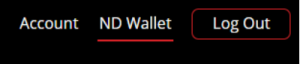
2. In the left side menu some options will be available, click on Withdrawals:
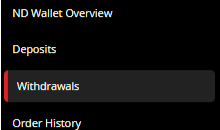
3. Within the withdrawal screen with the “All Currencies” option selected, you will be able to view your withdrawal history for all cryptocurrencies:
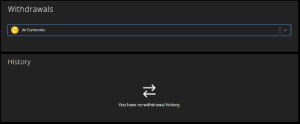
4. It is also possible to select the specific cryptocurrency you want to filter, this will provide the withdrawal option and the movement history of this crypto below:
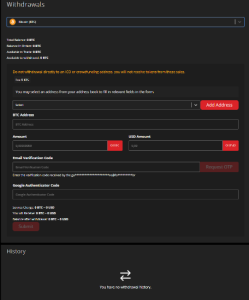
If you have any questions about the history, just contact our customer service team!